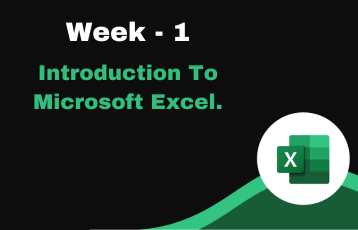
Introduction To Microsoft Excel.
Click On Below Button For Learning New Topic.
Watch Video Assignment 1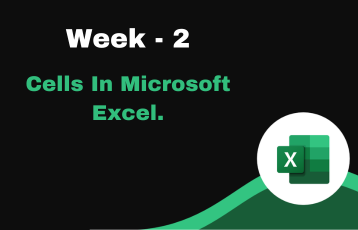
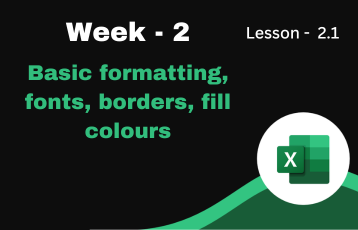
Basic formatting, fonts, borders, fill colours
Click On Below Button For Learning New Topic.
Watch Video Assignment 2.1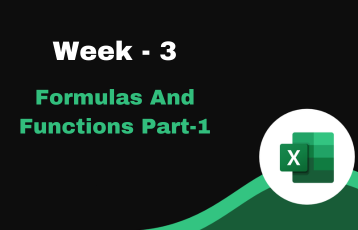
Formulas And Functions Part-1.
Click On Below Button For Learning New Topic.
Watch Video Assignment 3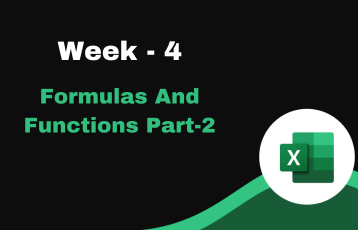
Important Formulas And Functions Part-2.
Click On Below Button For Learning New Topic.
Watch Video Assignment 4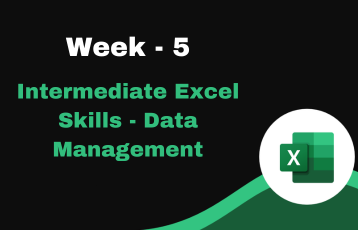
Intermediate Excel Skills - Data Management.
Click On Below Button For Learning New Topic.
Watch Video Assignment 5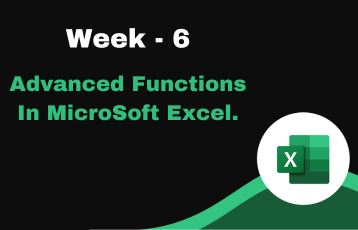
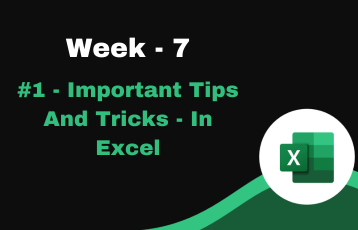
1 - Important Tips And Tricks - In MicroSoft Excel.
Click On Below Button For Learning New Topic.
Watch Video Assignment 7
2 - Important Tips , Tricks | Custom Formatting + Charts And Graphs.
Click On Below Button For Learning New Topic.
Watch Video Assignment 8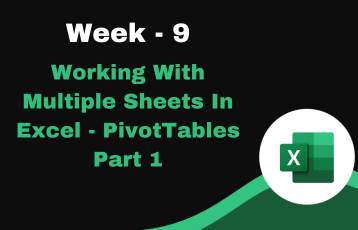
Working With Multiple Sheets In Excel - PivotTables Part 1.
Click On Below Button For Learning New Topic.
Watch Video Assignment 9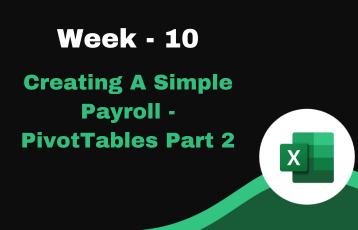
Creating A Simple Payroll - PivotTables Part 2.
Click On Below Button For Learning New Topic.
Watch Video Assignment 10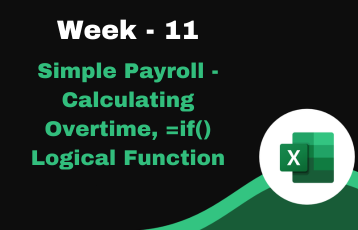
Simple Payroll - Calculating Overtime, =if() Logical Function.
Click On Below Button For Learning New Topic.
Watch Video Assignment 11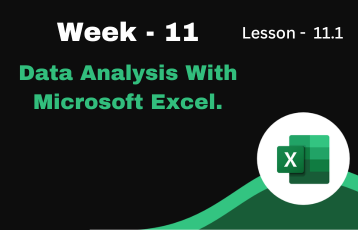
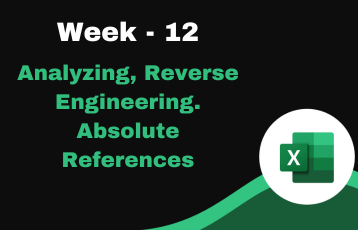
Analyzing, Reverse Engineering. Absolute References.
Click On Below Button For Learning New Topic.
Watch Video Assignment 12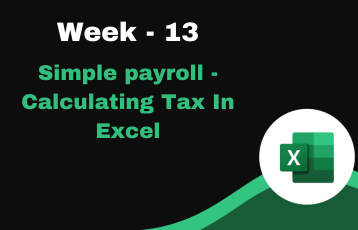
Simple payroll - Calculating Tax In Excel.
Click On Below Button For Learning New Topic.
Watch Video Assignment 13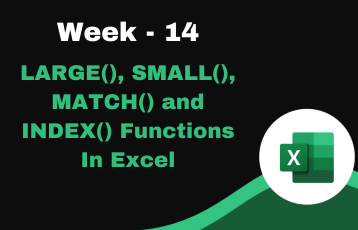
LARGE(), SMALL(), MATCH() and INDEX() Functions In Excel.
Click On Below Button For Learning New Topic.
Watch Video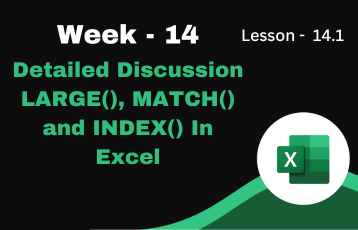
Detailed Discussion LARGE(), MATCH() and INDEX() In Excel
Click On Below Button For Learning New Topic.
Watch Video Assignment 14.1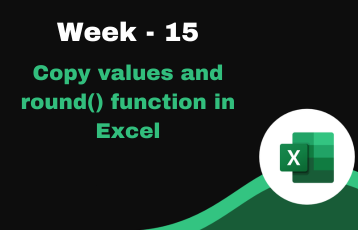
Copy values and round() function in Excel.
Click On Below Button For Learning New Topic.
Watch Video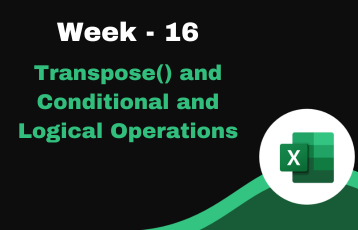
Transpose() and Conditional and Logical Operations.
Click On Below Button For Learning New Topic.
Watch Video Assignment 16
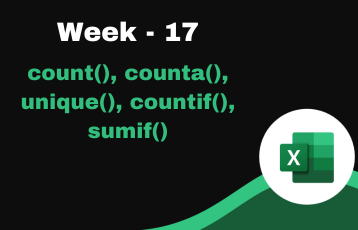
count(), counta(), unique(), countif(), sumif()
Click On Below Button For Learning New Topic.
Watch Video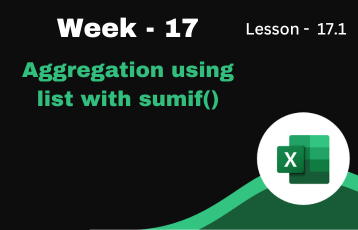
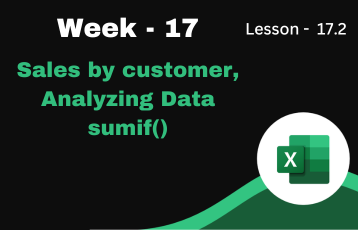
Sales by customer, Analyzing Data sumif()
Click On Below Button For Learning New Topic.
Watch Video Assignment 17.2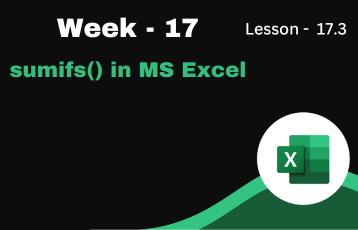
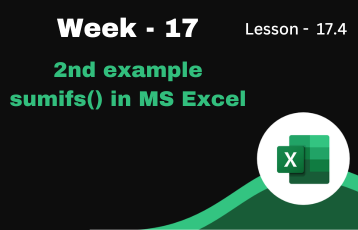
2nd example sumifs() in MS Excel
Click On Below Button For Learning New Topic.
Watch Video Assignment 17.4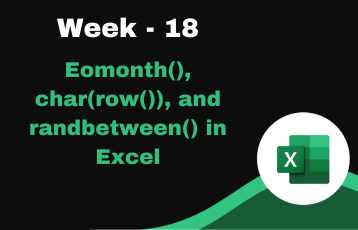
Eomonth(), char(row()), and randbetween() in Excel
Click On Below Button For Learning New Topic.
Watch Video Assignment 18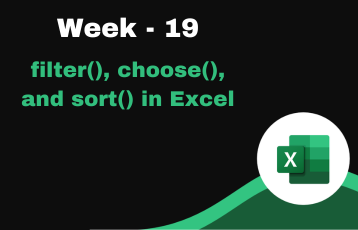
filter(), choose(), and sort() in Excel
Click On Below Button For Learning New Topic.
Watch Video Assignment 19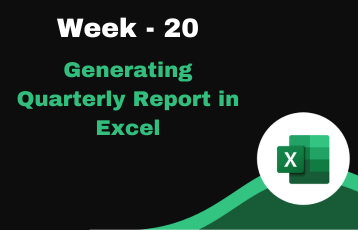
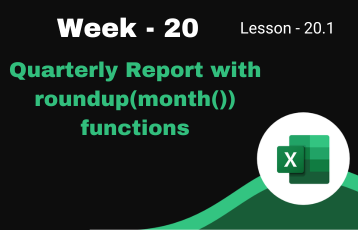
Quarterly Report with roundup(month()) functions
Click On Below Button For Learning New Topic.
Watch Video Assignment 20.1
VLOOKUP(), HLOOKUP() & XLOOKUP()
Click On Below Button For Learning New Topic.
Watch Video Assignment 21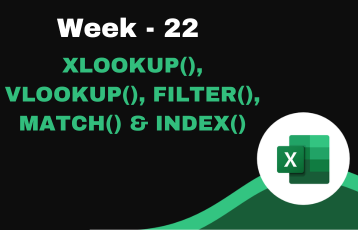
XLOOKUP(), VLOOKUP(), FILTER(), MATCH() & INDEX()
Click On Below Button For Learning New Topic.
Watch Video Assignment 22